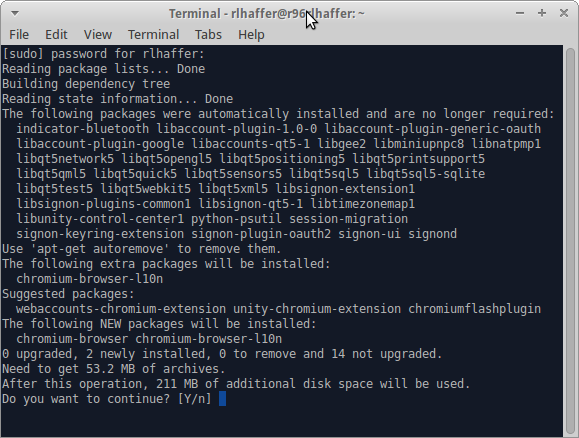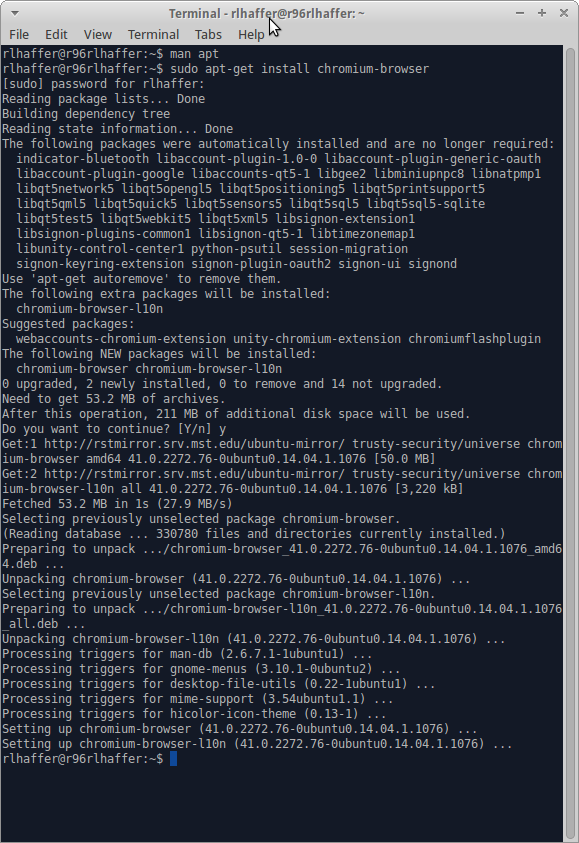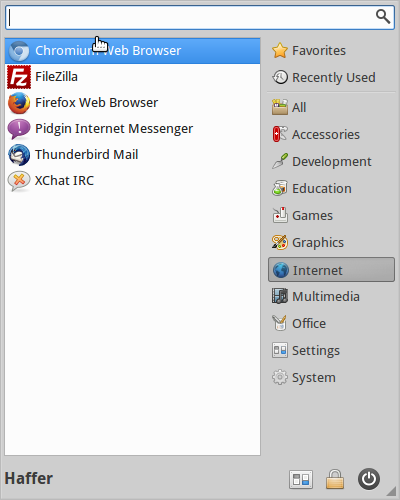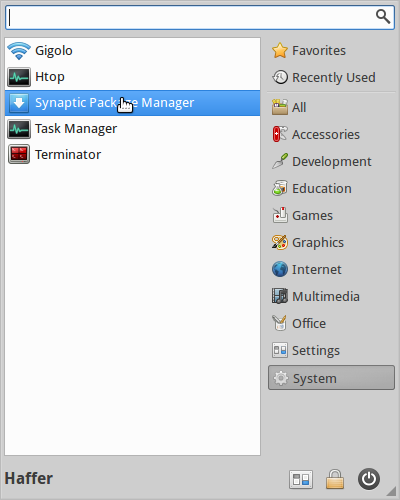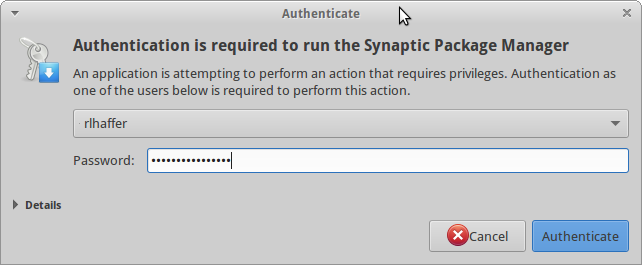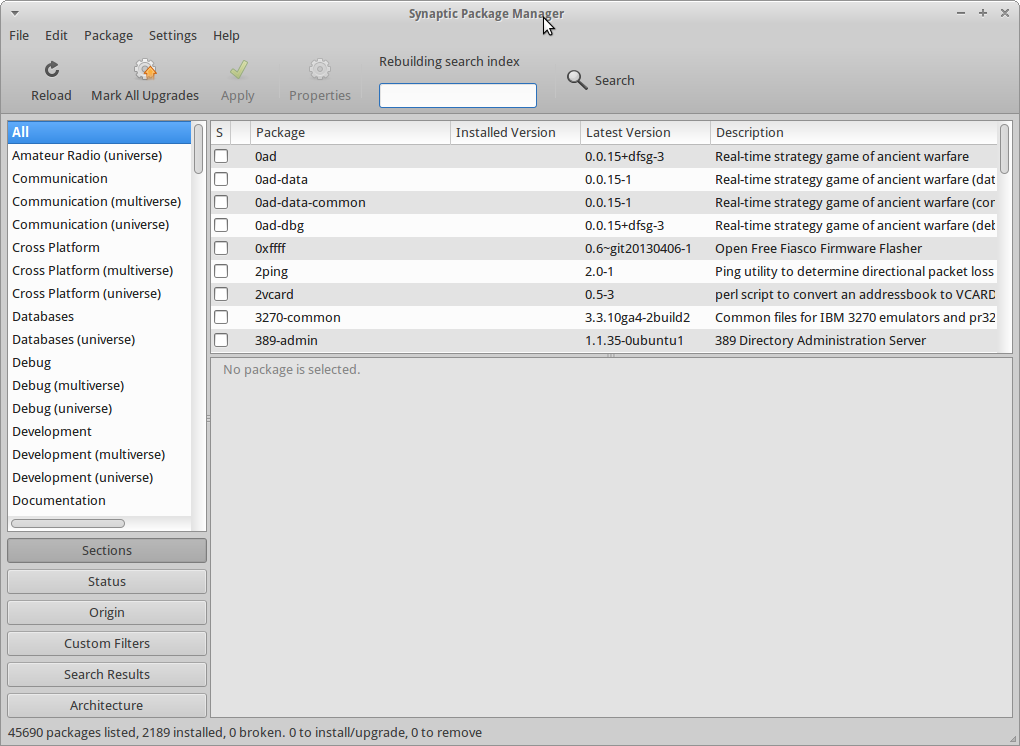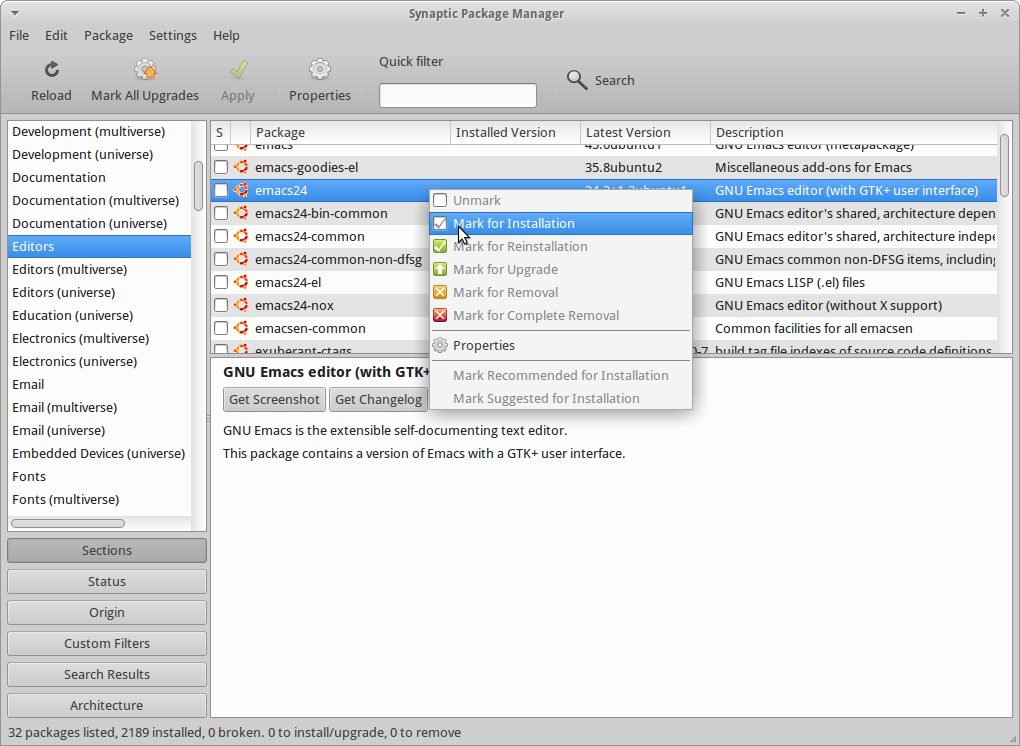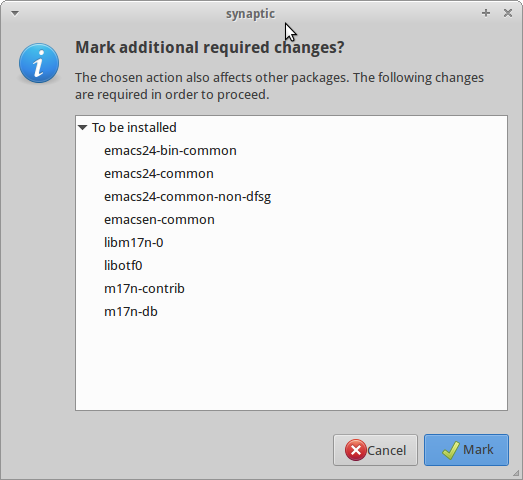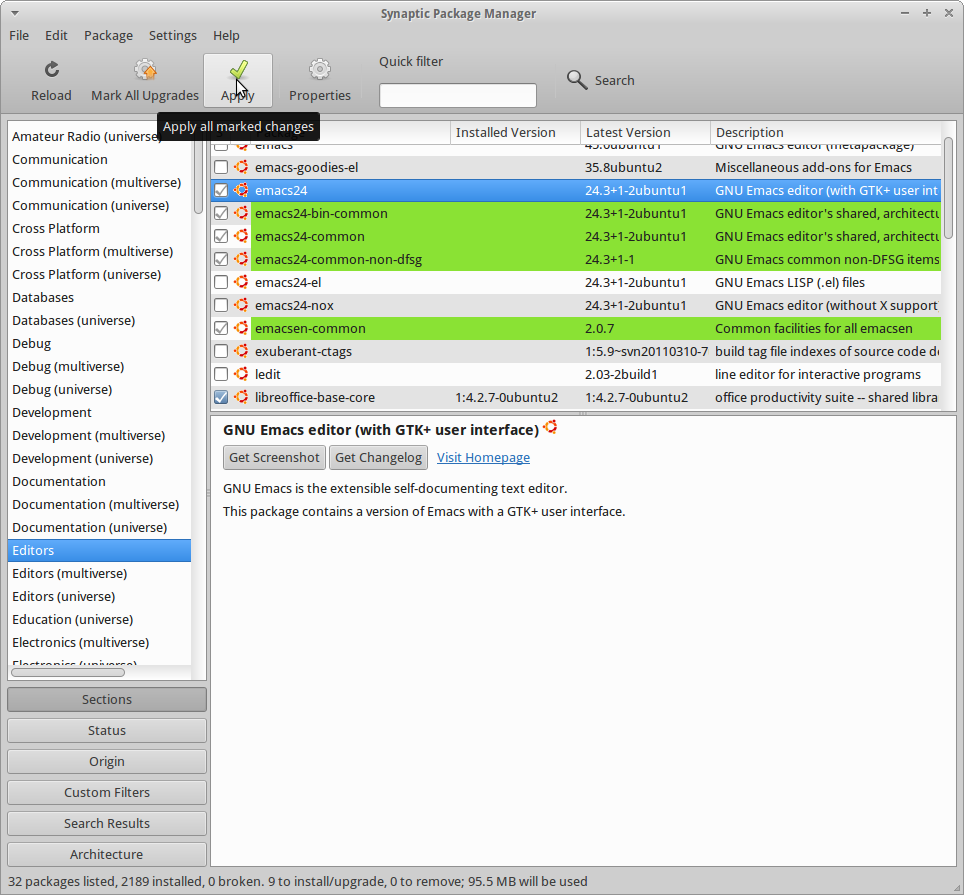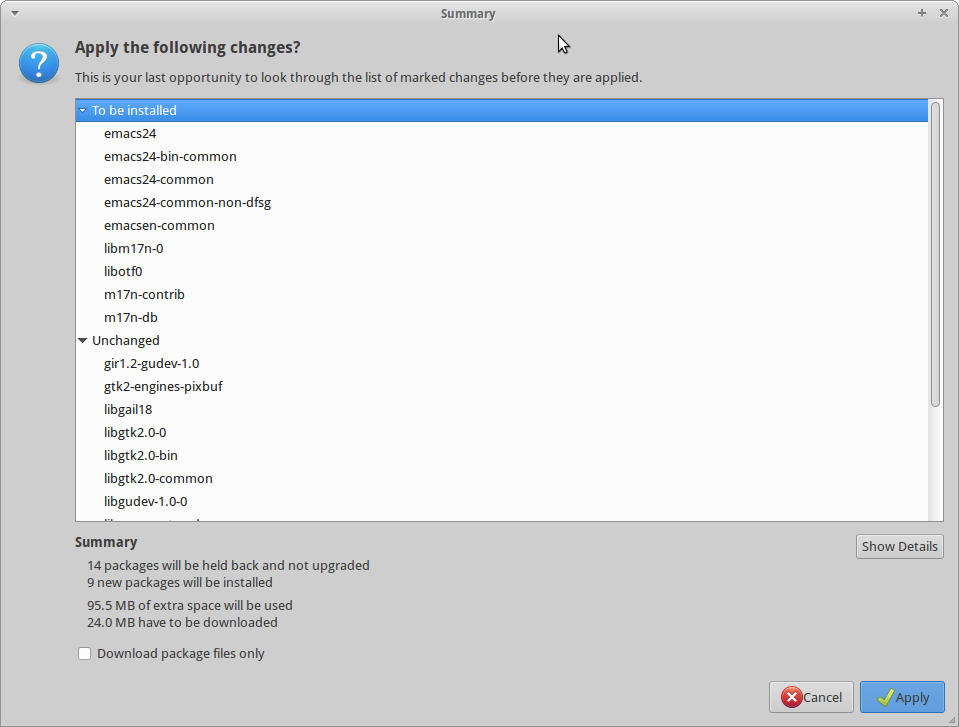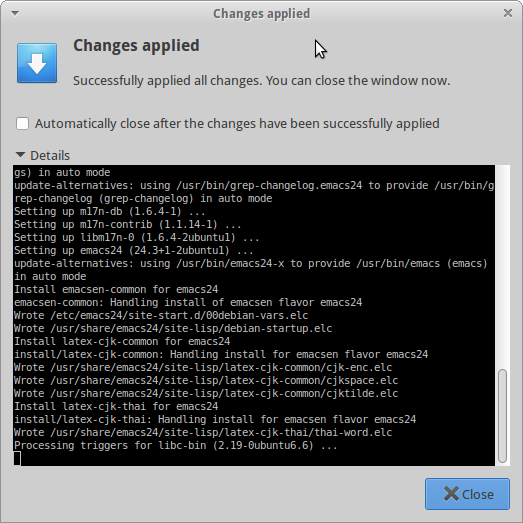Table of Contents
Software Installs for Ubuntu 14.04
Common install methods
APT
- For all of the information regarding APT do
man apt
rlhaffer@r96rlhaffer$ man apt
For this example, lets use Chromium.
- Open a terminal and type :
sudo apt-get install chromium-browser
- This will prompt for your password
- Once the pass is entered, it will search the Apt cache for the software and indicate what dependencies are needed as well as an overall file size that will be used.
Type Y and it will download the package, extract it and install it.
For this example, an icon will appear in the Internet folder of the Application Menu
- There are other options for APT:
- This will remove the chromium browser
sudo apt-get remove chromium-browser
- This will clean up the apt cache where the temp files are downloaded
sudo apt-get clean
- You can install many packages in a single command
sudo apt-get install matlab mathematica gimp inkscape vlc audacity
Synaptic
Synaptic is a GUI for APT the usually comes installed on most distros, but if not, run
sudo apt-get install synaptic
On our builds, Synaptic lives in System > Synaptic Package Manager.
It will prompt for authentication.
Once authenticated, Synaptic's main window will appear.
Lets install Emacs24, a popular editor.
Under the Editors section, find emacs24, right-click on it and Mark for Installation.
It will then pop up a window indicating which dependencies will be installed.
Click Mark.
The dependencies will hightlight in the Synaptic Main window and when ready, click the Apply button.
It will prompt with one more window verifying the changes.
When ready, click Apply.
It will prompt a progress window, showing what is being installed.
When done, click close on the Changes applied window.
Then close out of the Synaptic window.
In synaptic, you can multi-select many packages and have them install at once. Be aware, that there could always be a dependency conflict or compatibility errors when attempting to install many packages.
Install a few packages first, then once those complete, add a few more for installation.